Duotone Image Effect
May 25th 2006
| So... Like gangter movies? Then you'll love this Duotone 'Scarface' effect tutorial. | |

|
Firstly we'll take this innocent picture of one of my cousins and transform him into a hardened gangster... Well kinda... |

|
Now we need to make this into a greyscale image, so let's simply take all the color out of the image, with one click, using the desaturate function. This is located here: Image > Adjustments > Desaturate. you should end up with a black and white image of your original, like to one on the left here. |
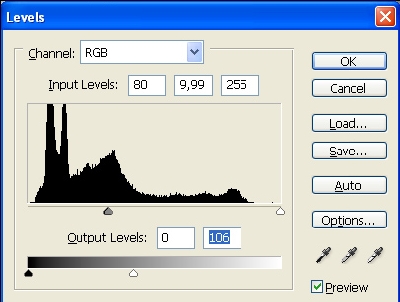
|
OK... Here we have a number of choices to get the duotone effect. For the purpose of this tutorial we will be creating a new adjustment layer with levels. and adjusting the the output. To try this, go to Layer > New Adjustment Layer > Levels. My settings are shown on the image to the left. An alternative way is to change your image to grayscale, then duotone. These options can be found in Image > Mode. In Duotone options, leave the setting as Monotone. Doubleclick the box with the graph line, and adjust it to your own preferences. |

|
Anyway, here is how my image turned out :) |
